This is cool! So useful! And already announced on the NAV Team Blog! And it’s for all MSDN Subscribers .. .
May be first explain what that MSDN-thingy means… . Many partners have MSDN. At least partners that are a little bit serious in what they are doing .. being able to explore the new technical bits and bytes of the products they earn money with .. in our case “Microsoft Products”. Or how Microsoft puts it: “The MSDN subscription gives you the well-known discounted prices and allows you to use it for development, test, and demo purposes, but not for production purposes.”
Cool, so for about all NAV partners .. something new is available in Azure:
The Microsoft Dynamics NAV 2013 R2 Virtual Machine Image in Azure
That’s a mouthful, isn’t it ;-)? But it’s exactly what it says it is. And it means: just a few mouse clicks, and you’ll have a deployed Windows 2012 (not R2) machine with NAV 2013 R2 pre-installed, in Azure – an all that in just a few minutes! How to use it, is pretty much explained on the Team blog, so I’ll try to add some new information .. like screenshots :-):
Create a new Machine:

From a Gallery:
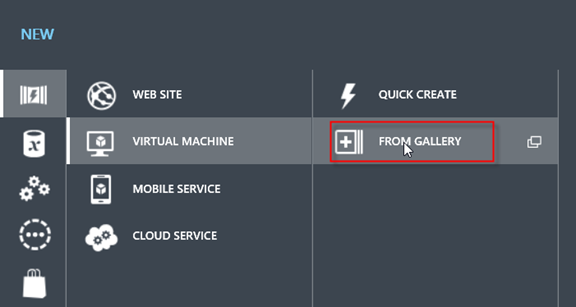
Navigate to the one that contains NAV 2013 R2 on a Windows Server 2012:
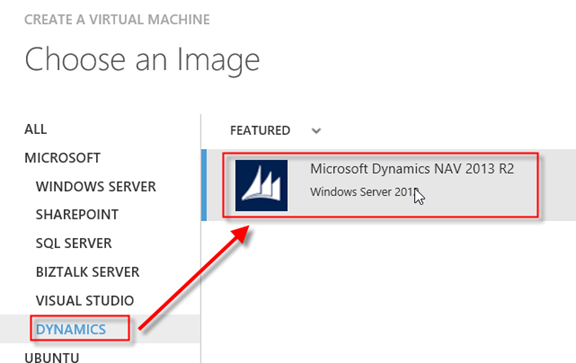
Fill in some basic fields:
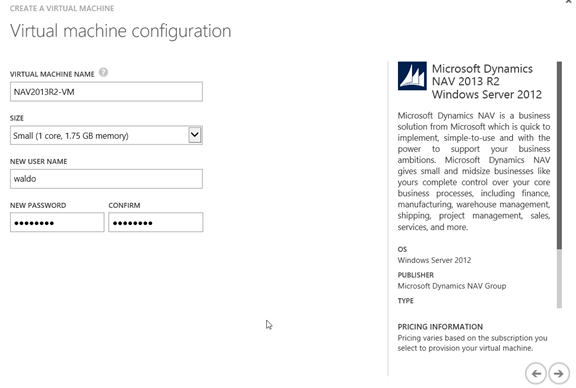
Next, Next, Next, … Finish.
And here you go, Azure is provisioning your machine:

And a few minutes (rather 10) later:

And that’s it! Ready to use your machine. First thing you do, is obviously log into your machine with the “connect” button:
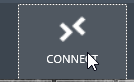
When you are logged in, Microsoft guides you to this webpage, which is a perfect guide to get started with the VM. There is one thing, that would make is somewhat more interesting .. . What if I could …
make the webclient available from anywhere
Working with NAV from within the machine (with RDP) is easy. There are links on the desktop that you can use to navigate to the different parts. But how to access the web client from my own pc?
It wouldn’t be Azure if this would be difficult to do :-). All we need to do, is add an endpoint. In the provided shortcut (on the VM’s desktop), you see that there is this default URL for the webclient: https://localhost/NAV/WebClient . So let’s try to create the HTTPS endpoint, by navigating to the properties of my new VM in Azure:

Let’s add a stand-alone endpoint and choose HTTPS from the drop-down:
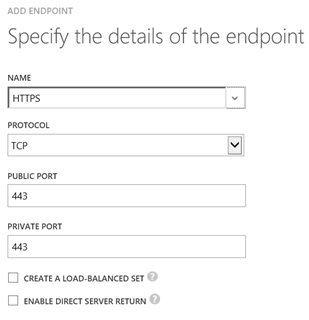
That’s it! Wait for the endpoint, and go to the corresponding URL from your own PC! To compose the correct URL, you can find the DNS name in your Dashboard:
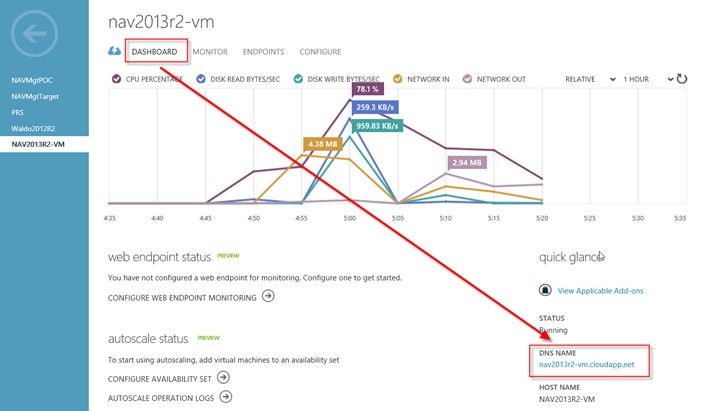
So in my case, the URL would be: https://nav2013r2-vm.cloudapp.net/NAV/WebClient. As this NST works with Windows Credentials, you’ll have this popup. Please put “MicrosoftAccount” in front of your username .. Provide password, and there you go:
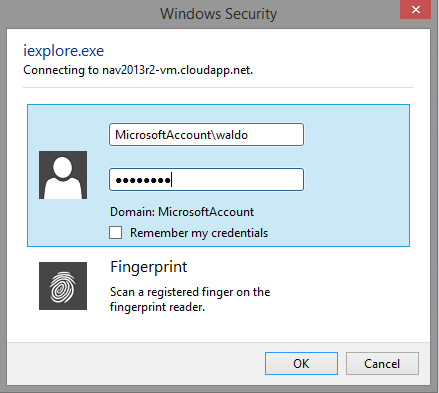
In let’s say 20 minutes, you’re able to log into your own VM, your own deployed-into-the-cloud-NAV-2013-R2-Web-Client-which-is-available-from-anyware… .

10 comments
1 ping
Skip to comment form
Yeah this really is great, It makes it very easy for a potential customer to get access to see how Navision can work on the cloud.
Thanks for this post.
Great post, and crystal clear step-by-step
Author
thanks for the comments .. and you’re welcome! 🙂
I would like to see a few minor changes to the VM though:
– the use of NAVUserPassword or ACS in stead of Windows accounts
– enabling the endpoints to make all of it accessible from outside..
what if the partner doesn’t have MSDN?
i am trying to do what i have seen on a video posted from Microsoft but its not working properly.Please be kind enough to guide us if you know the correct way to do it.
Thanks,
Janaka.
http://www.youtube.com/watch?v=SYOv59Or-3w
http://www.youtube.com/watch?v=cYS7la5rKkw
Author
I’m afraid I’m not able to help you in that case.. . If MS decides to put something behind the walls of “MSDN” .. then there’s no way around. People who pay for MSDN subscription, should have benefits obviously.. .
Author
But tell me .. what exactly does not work?
I’ve provisioned a new NAV virtual machine (2013R2) and followed all instructions. I can access NAV with rdp, but the web client does not work. In IIS Manager, it shows he Microsoft Dynamics NAV 2013 R@ Web Client is stopped. I am unable to see how to correct this.
Author
Can you access the webclient from within the RDP? I assume not.. . Was it really a default install from the default image (the one from the subject of this post)? I tested it again, and it works fine for me :-/.
Sorry man, no clue at my end..
Hi waldo,
I need to what kind of SQL gets installed with this image
Author
In don’t remember, and I don’t recall. But I guess .. the kind that you’re not allowed with to go live in production with 😉
[…] Continue reading » […]