Now, that’s a long title, isn’t it? 🙂
I was in a conversation with Freddy Kristiansen .. the so called “father” of the “Azure Demo VM Image for NAV 2016” (or how do you kids call it these days). If you haven’t heard about that, I strongly advise you to check out for example MVP Steven Renders’ blog on it: http://thinkaboutit.be/2015/10/dynamics-nav-vm-on-microsoft-azure/ .
The VM is really useful for many reasons, like:
-
To showcase NAV 2016 in full glory
- With Add Ins
- Integrated with CRM
- Integrated with Office 365
- …
-
To get familiar with
- NAV and its functionalities
- Extensions and how to work with it
And much more ..
But during this conversation, Freddy pointed my attention to the latter in the list: Getting familiar with Extensions by using the Azure Demo VM.
The Extensions Development Shell
Part of the NAVDEMO folder, there is the “Extensions Development Shell”:

When you install it, you end up with an extra icon on your desktop:
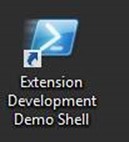
which basically is making available a PowerShell environment for you, where it’s easier for you to work with Extensions .. and it’s a very good way to start getting familiar with Extensions for sure.
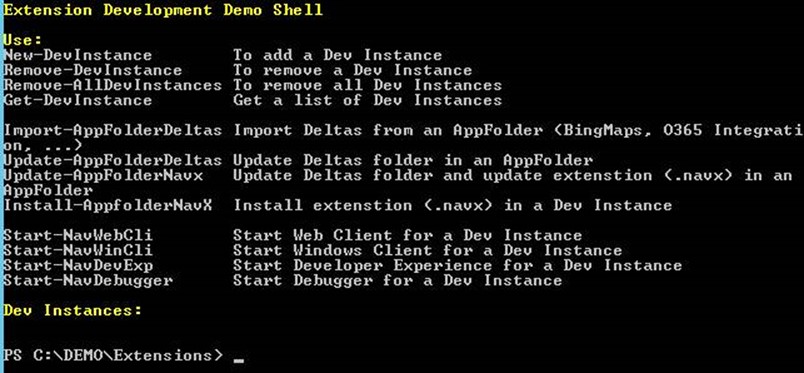
It has some new functions, based on the building blocks that are already part of the product.
Here is a video of Freddy where he explains how it’s installed and used:
https://www.youtube.com/watch?v=JvqcsKT08vE
Set your expectations
This shell and these scripts will work beautifully on the Azure VM, but don’t expect them to work on your own environment. Copying the scripts won’t cut it. They are all quite dependent on the Azure VM and all the stuff (file structure, product install files, …) that have been provided on it. It’s quite likely you won’t set up your environment just like it. The scripts are not intended to be a full blown development environment shell for extensions anyway – just to get you familiar with it.
But don’t think they are useless for people that already are familiar with Extensions because of that .. far from .. because another thing is that this is VERY useful for testing your extensions on multiple “languages” or “localizations”, as on this image, all the DVD’s for all localizations are present. As such, it’s just a matter of copy you navx file to the VM, and do something like this in the “Extensions Development Shell”:
New-Devinstance DK –DevInstance TESTDK Publish-NavApp TESTDK –Path "xxx.navx" Install-NavApp TESTDK –Path "xxx.navx" Start-WinClient TESTDK
This is a very useful feature that comes with it, if you ask me!
Enjoy!

2 pings
[…] Continue reading » […]
[…] video that handles on how to use the Extension Development Shell on the Azure Demo VM. I blogged about it here .. and now there is a video as […]